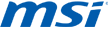Updating your MSI Windows 8 PC to Windows 8.1
Before updating your PC to Windows 8.1, MSI recommends that you do a few things first.
Recommended app / driver updates and actions
- Execute MSI BurnRecovery Tool to create Windows 8 recovery discs.
- Back up all personal files
- Uninstall both NVIDIA and Intel VGA driver.
- Uninstall touchpad driver.
Make sure your Windows 8 PC is up to date by installing the latest Windows updates
To check for updates in Windows Update
- Open Windows Update in Control Panel by swiping in from the right edge of the screen, tapping Search (or, if you're using a mouse, pointing to the upper-right corner of the screen, moving the mouse pointer down, and then clicking Search), entering Windows Update in the search box, tapping or clicking Settings, and then tapping or clicking Install updates.
- In the left pane, tap or click Check for updates, and then wait while Windows looks for the latest updates for your PC.
- If updates are found, tap or click Install updates. Please make sure KB2871389 is installed or you may not see the option to install Windows 8.1 in Windows Store.
Open the Windows Store and select the “Update to Windows 8.1” tile, or if you see a notification to “Update to Windows 8.1” you can select the “Go to the Store” button
To update to Windows 8.1 from the Windows Store
- From the Windows 8.1 product page, select Download. The download and installation of Windows 8.1 may take 1-2 hours, but you can continue using your PC while downloading.
- If asked to take any actions, follow the onscreen instructions
- When prompted to reboot your PC, select the “Restart now” button or wait for Windows to automatically restart
- After Windows restarts, follow any onscreen instructions then sign-in to Windows 8.1
After updating your PC to Windows 8.1, MSI recommends that you install a few updates.
Recommended app / driver updates and actions
- Updated driver or firmware download / install instructions
- Updated app download / install instructions
- Instructions and details for any MSI preinstalled apps or utilities that were uninstalled and that need to be reinstalled after updating
Preinstalled apps:
- Update BlueStacks.
- Uninstall Hybrid Power and install Dragoon Gaming Center/Hybrid Power. (by model)
- Update Winzip.