Move up to Windows 8 .
Upgrade Windows 7 to Windows 8
How to Upgrade from Windows 7 to Windows 8
Upgrade from Windows 7 to Windows 8: You keep programs, Windows settings, user accounts and files...However, we still recommend you to make a back up of any critical files to an external storage device before attempting the upgrade process.
1. From within Windows 7, open the Windows 8 DVD, run the setup.exe file, and close the Windows Explorer window.
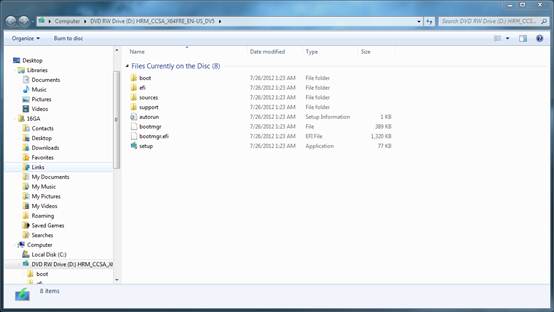
2. Select Go online to install updates now, and click on Next.
NOTE: If you would like to help with Windows 8, then you could also check the box at the bottom as well.
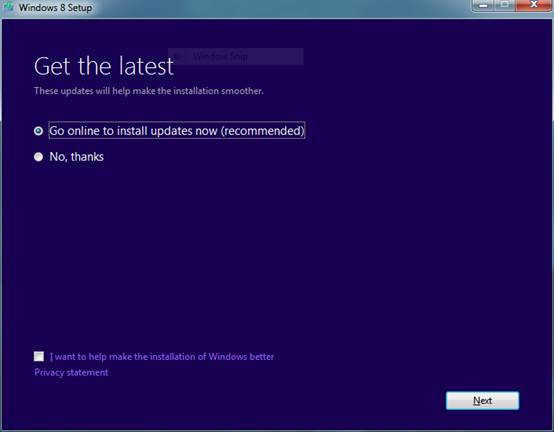
3. When finished checking your computer, type the product key you purchased and click “Next.”
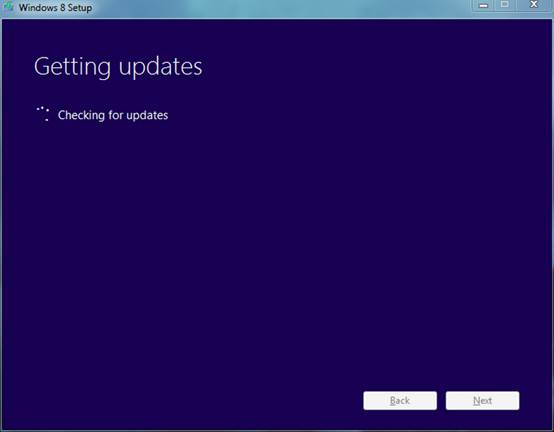
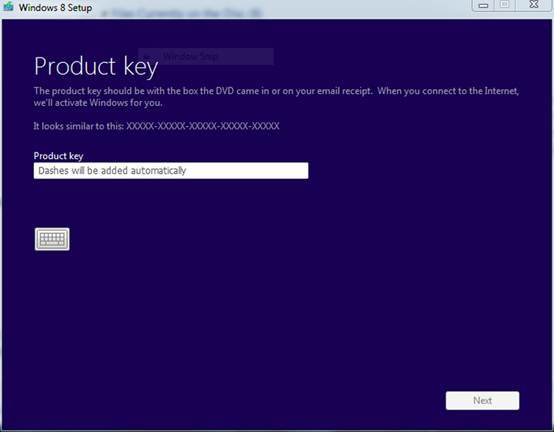
4. Check the I agree to the license agreement box, and click on Accept.
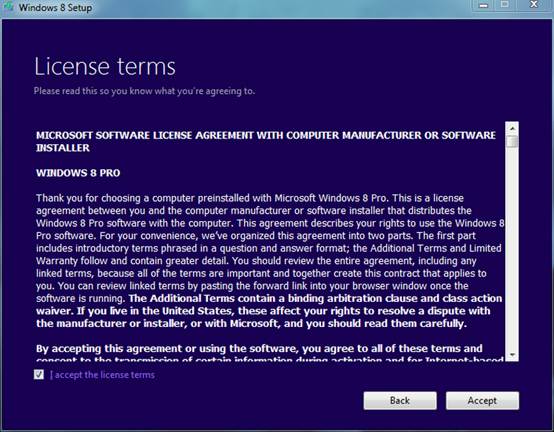
5. Select (dot) what you would like to keep in Windows 8 from Windows 7, and click on Next.
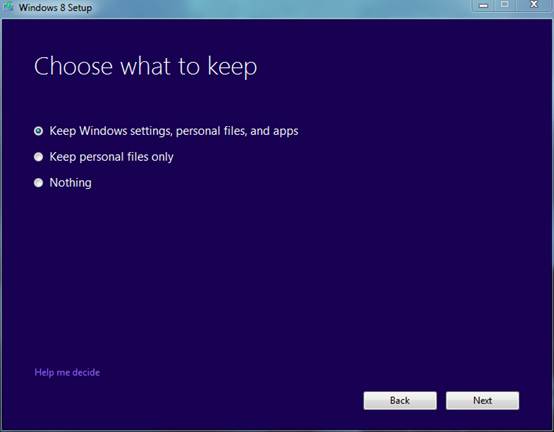
6. Windows 8 will now check for compatibility issues to see if you'll need to do anything to get your PC ready for Windows 8.
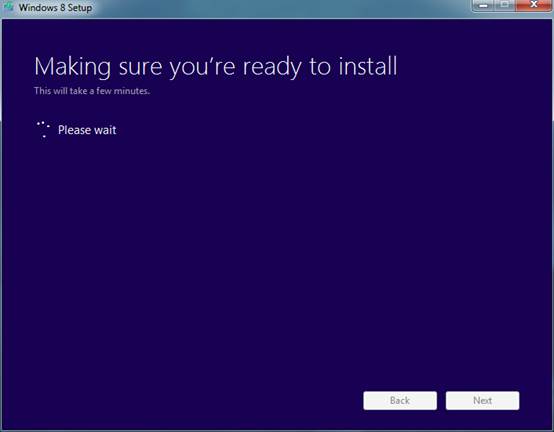
7. If anything is found, you will need to take care of it being continuing. If not, go to step 8.
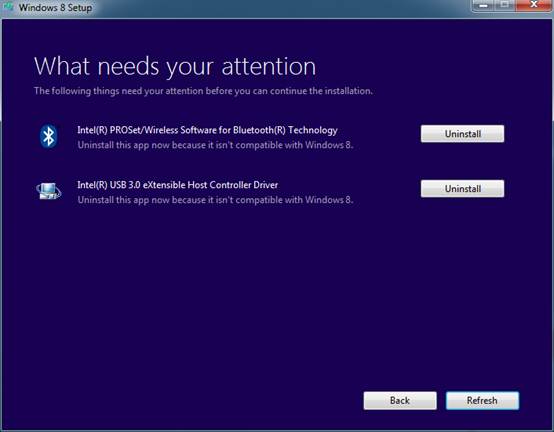
8. If nothing is found from step 6, then click on the Install button.
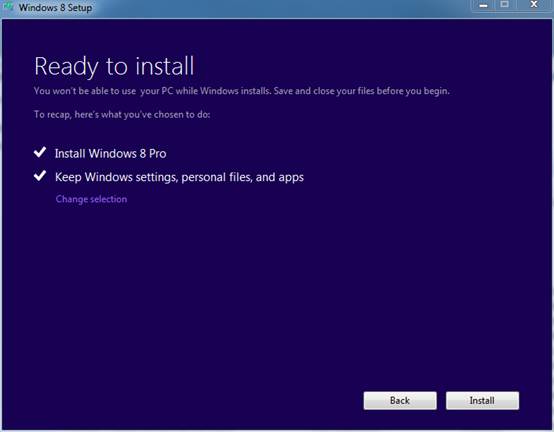
9. Windows 8 will now start to install. The computer will restart a few times during this.
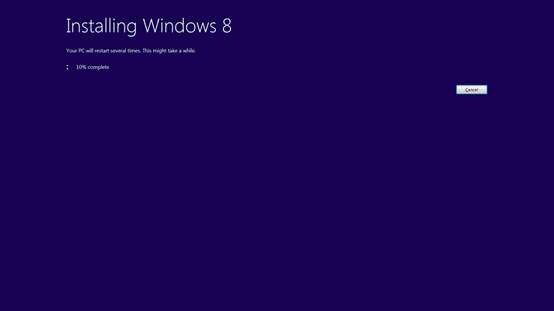
10. When finished, you need to choose if you want to use the Express settings Windows 8 comes bundled with, or you want to customize your settings.
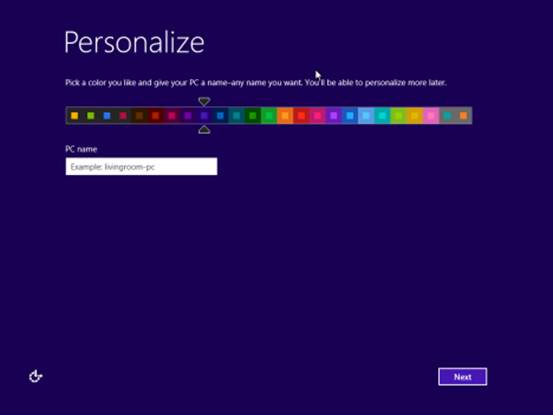
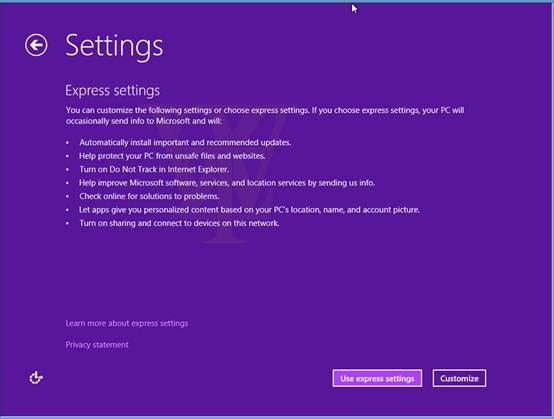
11. Once everything is done, you are shown the Windows 8 Start screen.
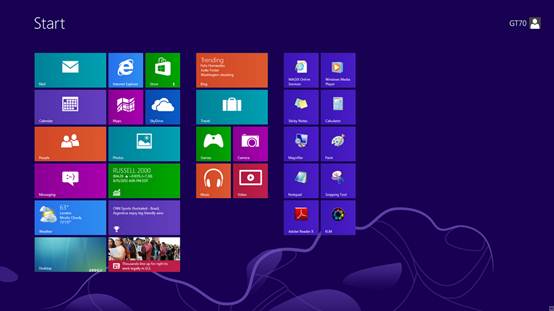
If you press Win+D or click on the Desktop tile, you can view also the classic desktop.
